Hello Friends,
If this is your first time receiving the email, I am MengChi, I teach design on Youtube. Glad to have you here.
I have been working on my public speaking skills lately, cause I got a gig around the corner and I am excited and nervous simultaneously.
This week we keeps things short and sweet. We use the knowledge and skills learned in the previous tutorial (if you miss it, check it out here.), and create this dynamic line pattern.
Without further ado, let's get into it!
LEARN DESIGN
Vector blend lines look tricky—but they’re all about prep.
Here’s how to build that flowing, layered line pattern using simple steps in Figma.
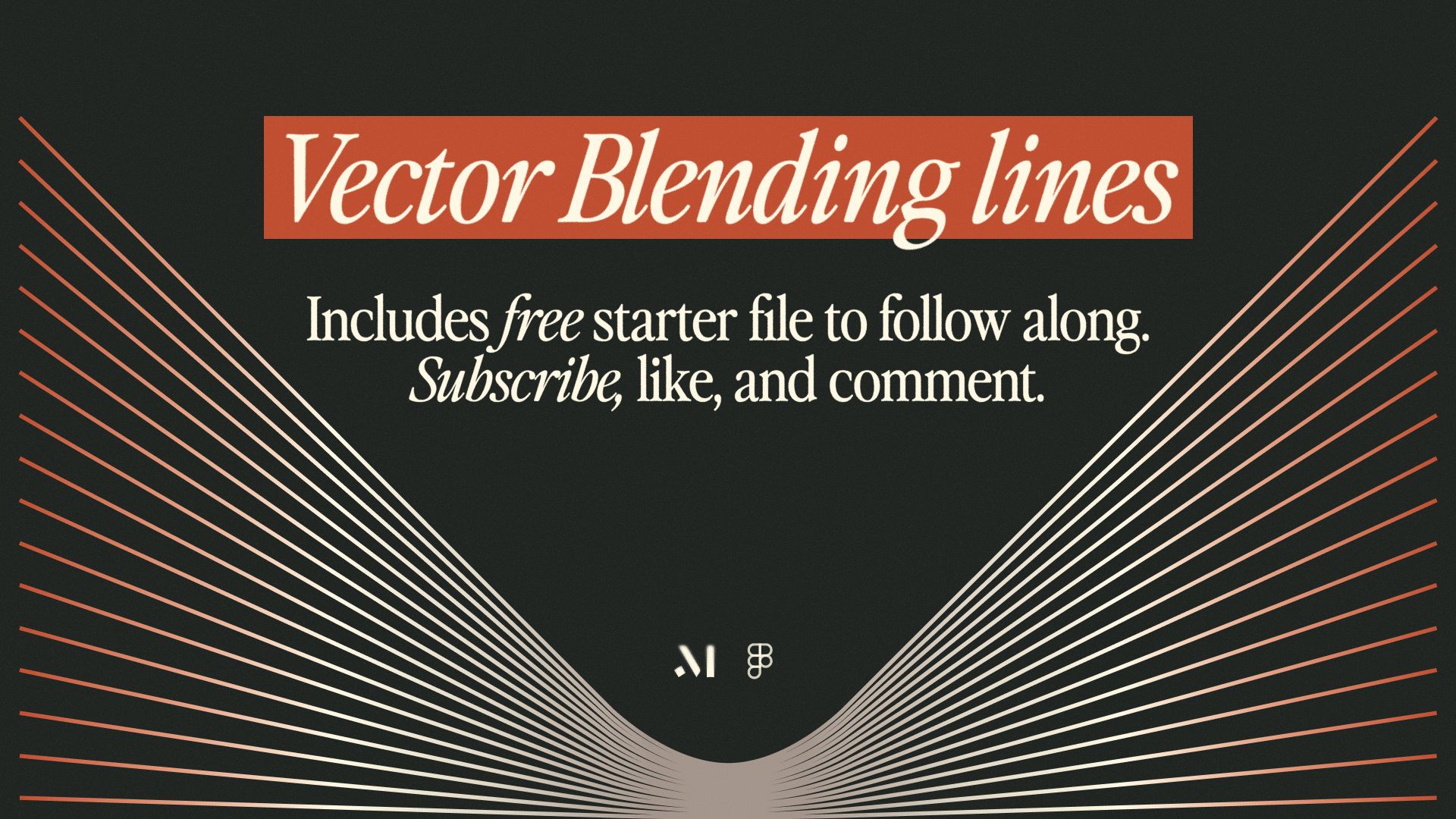
🎁 Grab your starter file and follow along!
Step 1 - Prep the vector shape
Start with a circle.
No fill, center stroke
Add tangent lines to both sides
Add anchor points at tangents
Delete unnecessary segments
‼️ No bezier handle in the contact point
The plugin will not blend the bezier handle.

Delete bezier handle in both contact points.
Step 2 – Flip the shape
Now create a flipped version of that shape.
‼️Important: Enter vector editing mode to flip the vector points, not just the object itself. Otherwise, the plugin won't blend it.

Flip the shape in vector blending mode.
Step 3 – Open the plugin
Use the Vector Blender plugin.
Select the two shapes
Add around 30 steps
It looks messy, don't panic.

Use Vector Blender plugin to generate 30 copies in between.
Step 4 – Clean up
Manual Clean up:
Select the curves that pair together and group them to move them aside
Repeat this action until all are grouped
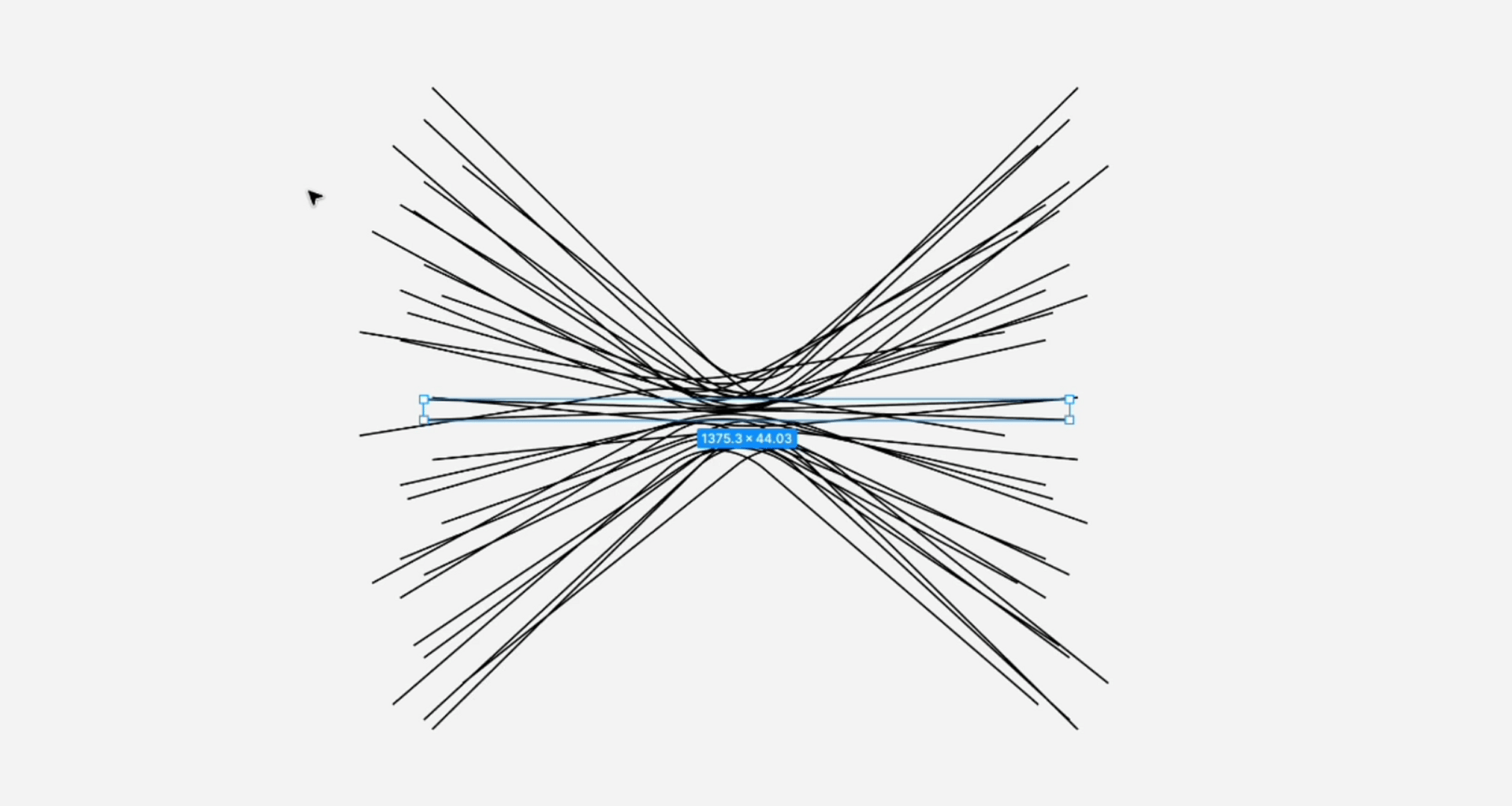
Select paired curved lines and group them together, then set aside.
Step 5 – Align the groups
Time to harvest!
Now select every group and align everything to the center
Tada! Add a gradient fill to complete the look.

Vector blending lines in action.
That’s your vector blend. Calm, layered, and super flexible.
Let me know if you try it out.

Vector blending lines in action.
Like and share the video.
Leave a comment if you got any questions!
Thanks for reading!
If the design tips saved you time or gave you an idea, share this email to a friend who’d love it too. They can join here for free!
New here? Subscribe to get next week’s design shortcut
P.S. Got a design problem you’d like me to cover? Just hit reply — I read every message.
