Hello Friends,
Here goes another week, and what you are all up to?
Today's tutorial is a design hack that could make your boss happy. Custom illustration is expensive, and free illustration is tricky to get what you want.
What if I propose I have a way to turn photos into illustration? of course, there's some limitation to pay attention to when choosing the right photo, but hey, the options are a lot more than just finding illustrations online.
Without further ado, let's dive in.
Btw, I recommend watching the tutorial video (Link in below)
Turn photos into illustrations
Want to fake custom illustrations without the cost? Here’s how to turn real photos into slick, single-color artwork for your UI—right inside Figma.

1/ Start by choosing photos that match your background:
Light theme? Use light photos with contrast
Dark theme? Use dark photos with clear shapes
Avoid shadows that blur edges—they don’t convert well.
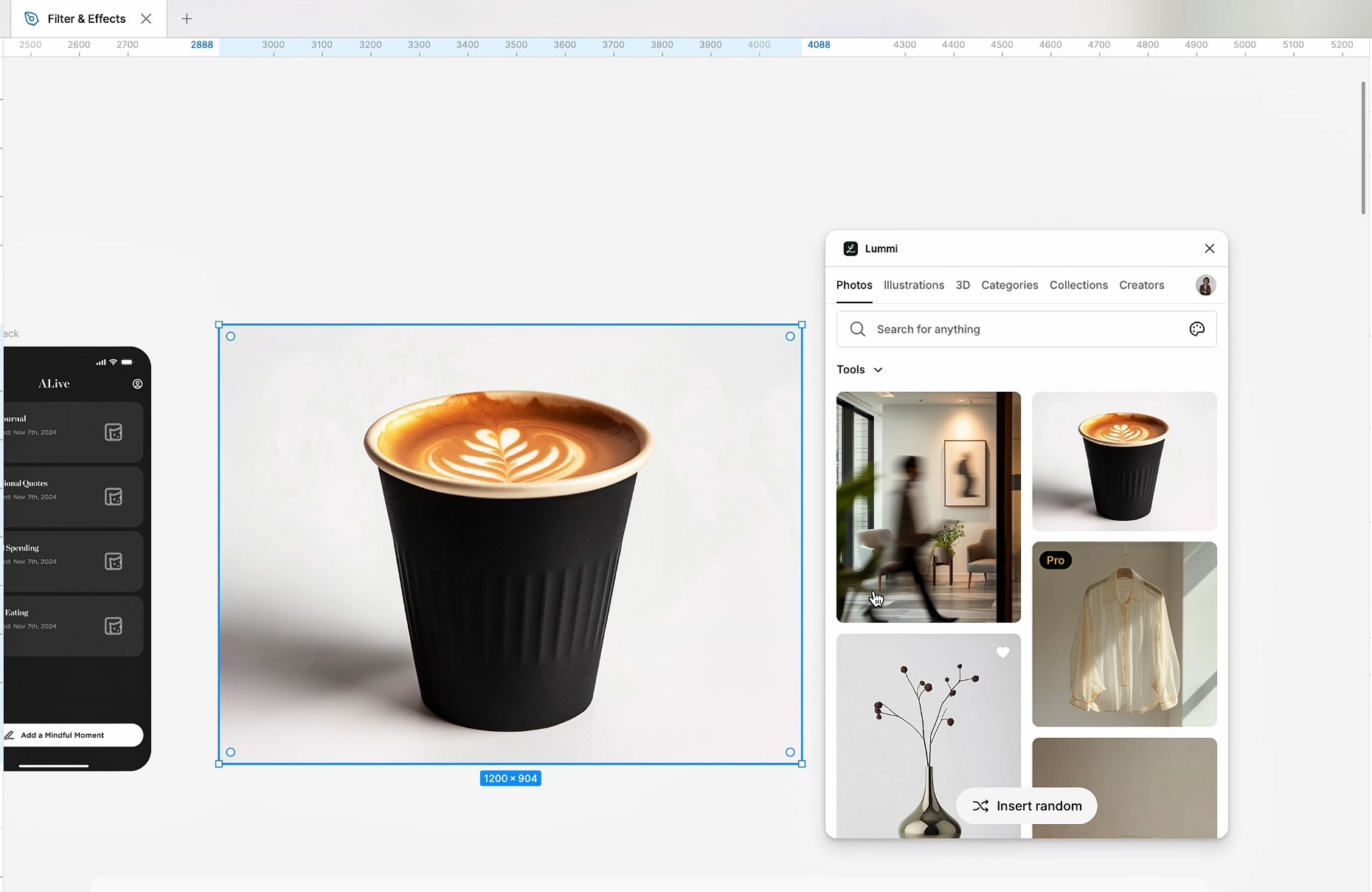
2/ Use the Filters / Effects plugin:
Convert to black & white
Adjust threshold for clarity
Apply alpha mask + invert color
Add unsharp mask for crisp texture (put it at the end of the filter list)

3/ Want it to work in dark mode too? Test it by inverting colors again.
If it still looks sharp, congrats—you’ve got a 2-for-1 asset.
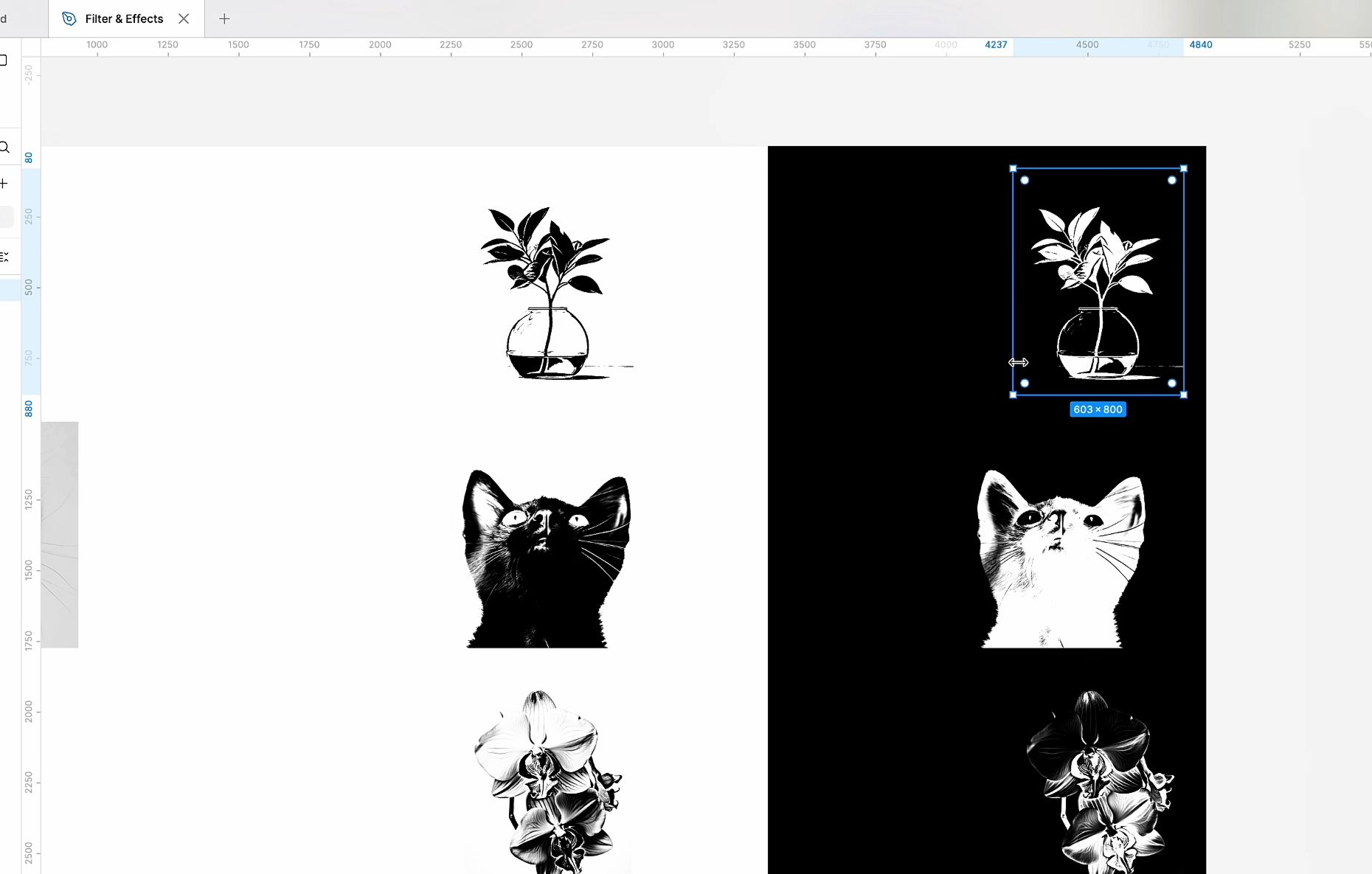
4/ This trick makes stock photos look like custom art. Cleaner UI, consistent style, zero illustration budget. Try it and see what you can create.
Follow the tutorial here.
That's it! If you find the content helpful, consider forwarding the email to your circle. Thank you and hope you all have a wonderful day.
