Welcome to Meng Design — where I share practical design tips and a few lessons from my creative journey.
This week: Apply retro halftone effects to your backgrounds. Plus, with colors!
LEARN DESIGN
One viewer asked me in my previous video ( Halftone portraits ) about how to create halftone backgrounds in Figma, so here's the step-by-step 🎯
This technique adds that perfect retro-digital vibe to your designs.

🎁 Grab your starter file here and follow along!
Video Tutorial is linked below.
Step 1 - Open the plugin
Fire up the Halftone Effect plugin and adjust dot size until you see distinct gradient layers.
💡 Tip #1: Keep your source images under 512px. Anything larger will freeze the software (learned this one the hard way 🥲 ).

Adjust the dot-size until you see distinct gradient layer.
Step 2 – Add white fill layer underneath
Hit generate, and you'll get a dot pattern with transparent background.
🔑 Here's the key part: Add a white fill underneath the dots because gradient mapping needs a solid background to work properly.
Then copy the whole thing as an image (I know, it's tedious 🙄 ).
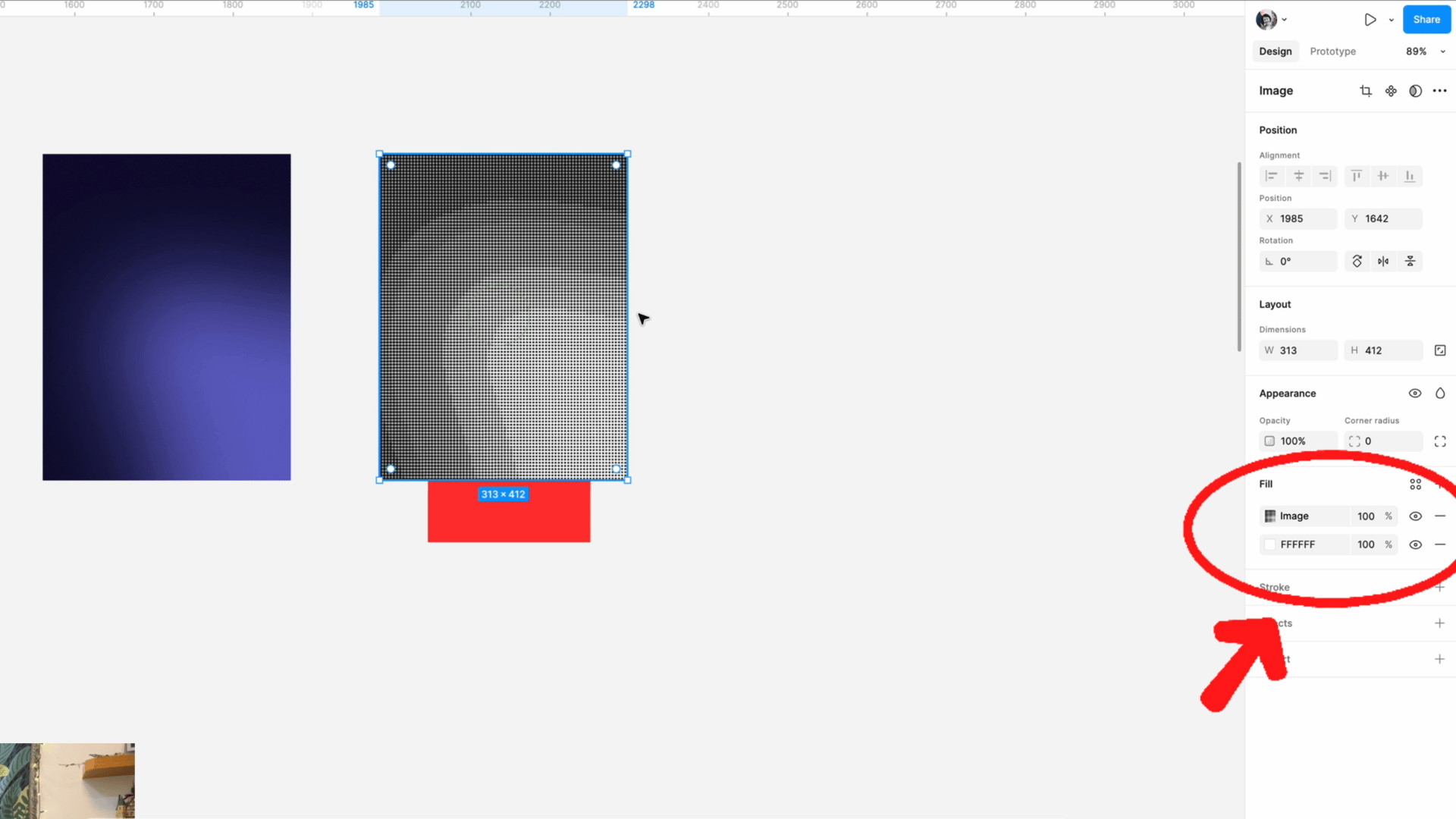
Add a white fill layer underneath the transparent image layer.
Step 3 – Apply gradient map
Open gradient mapper plugin, reduce stops to 2, and apply your color swatches.
💡 Pro tip: For backgrounds with content above, contrast matters. Add multiple dark stops to enhance contrast.
🤡 Small trick: Click between two dark stops to add more dark stops easily.

Apply gradient map and add multiple dark stops to intensify the contrast.
Step 4 – Tada!
Final step: Copy the mapped fill, paste to your background frame.
There you have it! Achieving a retro vibe in your design is that straightforward. 👾

Paste the mapped gradient-halftone-effect fill into your final designs.
Thanks the viewer to make this tutorial happen, if you got something specific would like me to cover, just hit reply. I’ll be happy to help out.
Watch on Youtube
Like and share the video.
Drop a comment if you got any questions!
LIFE UPDATE
Taking a Break
This week is my birthday week, and I have a lot of social events, and it’s draining my energy both physically and mentally. Nevertheless, I am blessed to be surrounded by friends and families.
Google analytics is setting up temporarily, but it still require some time to let the data flow in in order to confirm my setup is meeting my business needs. After a month or two once everything is on track, I will consider sharing the setup progress if anyone is interested – please reply to this email and show your interest.
I am also taking a break from content creation, I feel I need a week or two to rest and sort out the business side of things, cause I want to run this channel and newsletter properly, get sponsorship so that I can keep producing quality content free for you all.
In the meantime, don’t forget to check out other tutorials in the channel, those are evergreen, so practice while waiting for my return. 😉 Until then.
Thanks for reading!
If the design tips saved you time or gave you an idea, share this email to a friend who’d love it too. They can join here for free!
New here? Subscribe to get next week’s design shortcut
P.S. Got a design problem you’d like me to cover? Just hit reply — I read every message.
